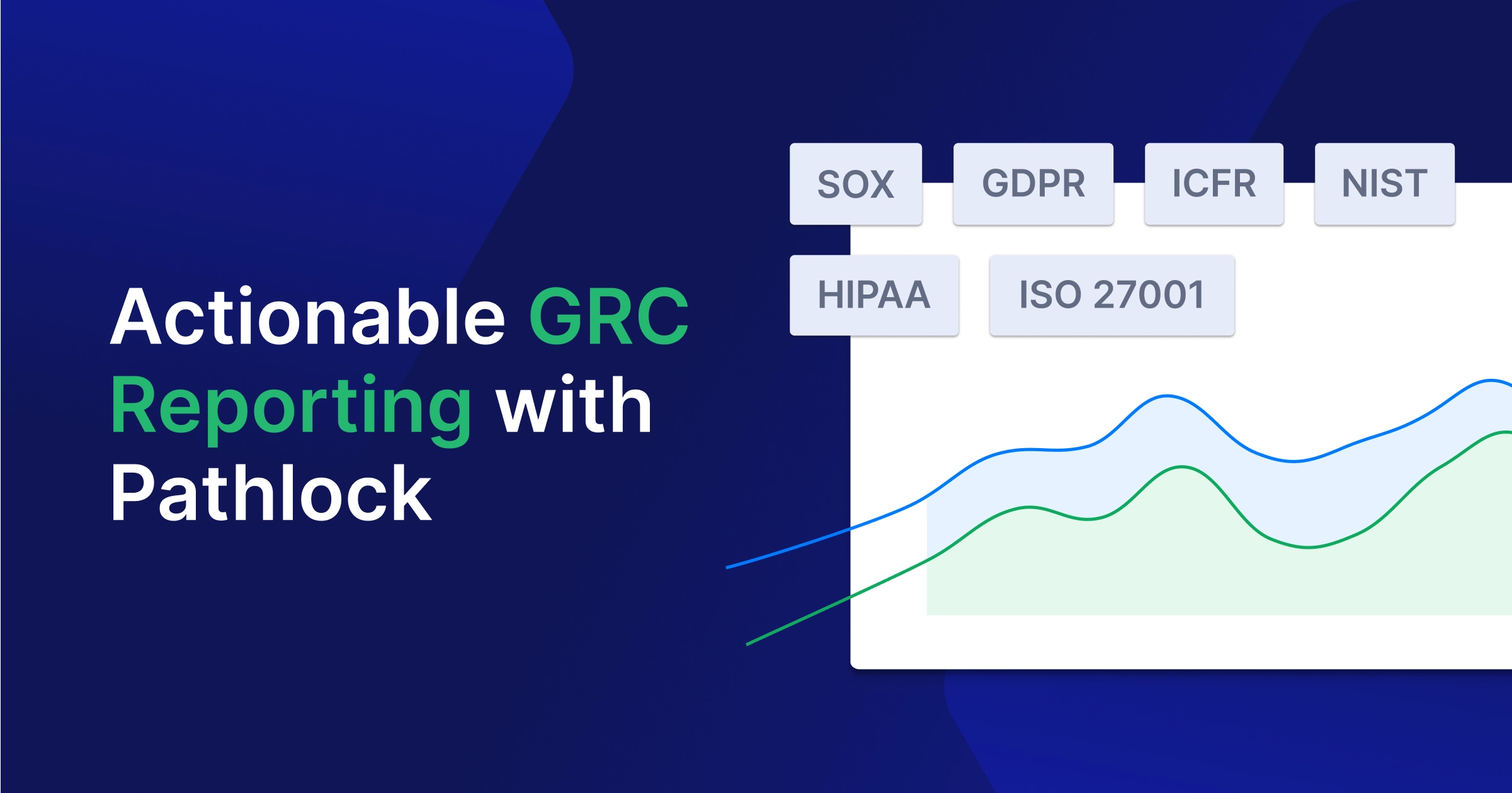List SAP Fiori T-Codes by Function and Type
| T-Code | Function | Type |
|---|---|---|
| /UI2/FLP | Launch SAP Fiori Launchpad | Fiori Launchpad and UI2 Transaction Codes |
| /UI2/FLPD_CUST | Launch Fiori Launchpad Designer (Client-specific customization) | Fiori Launchpad and UI2 Transaction Codes |
| /UI2/FLPD_CONF | Launch Fiori Launchpad Designer (Cross-client configuration) | Fiori Launchpad and UI2 Transaction Codes |
| /UI2/FLPCM_CUST | Launch Fiori Launchpad Content Manager – Client-specific customization | Fiori Launchpad and UI2 Transaction Codes |
| /UI2/FLPCM_CONF | Launch Fiori Launchpad Content Manager – Cross-client configuration | Fiori Launchpad and UI2 Transaction Codes |
| /UI2/FLC | Perform Fiori Launchpad configuration and consistency checks | Fiori Launchpad and UI2 Transaction Codes |
| /UI2/FLIA | Analyze Fiori Launchpad intent navigation mapping | Fiori Launchpad and UI2 Transaction Codes |
| /UI2/FLP_CONTCHECK | Check content configuration issues in Fiori Launchpad | Fiori Launchpad and UI2 Transaction Codes |
| /UI2/FLP_INTENTCHECK | Verify intent-based navigation consistency in FLP | Fiori Launchpad and UI2 Transaction Codes |
| /UI2/FLT | Maintain and translate Fiori Launchpad texts | Fiori Launchpad and UI2 Transaction Codes |
| /UI2/CUST | Access SAP Fiori Implementation Guide (IMG) | Fiori Launchpad and UI2 Transaction Codes |
| /UI2/CACHE | Register OData/UI2 services for caching | Fiori Launchpad and UI2 Transaction Codes |
| /UI2/CACHE_DEL | Delete cache entries (global/user-level) | Fiori Launchpad and UI2 Transaction Codes |
| /UI2/PERS_DEL | Cleanup personalization data (user-specific settings) | Fiori Launchpad and UI2 Transaction Codes |
| /UI2/CHIP | Register UI2 CHIPs (reusable UI components) | Fiori Launchpad and UI2 Transaction Codes |
| /UI2/NAV | Register target mappings for intent-based navigation | Fiori Launchpad and UI2 Transaction Codes |
| /UI2/NAVPROV | Define navigation providers for UI2-based navigation | Fiori Launchpad and UI2 Transaction Codes |
| /UI2/SEMOBJ | Define custom semantic objects for navigation | Fiori Launchpad and UI2 Transaction Codes |
| /UI2/SEMOBJ_SAP | View SAP-delivered standard semantic objects | Fiori Launchpad and UI2 Transaction Codes |
| /UI2/GW_ACTIVATE | Activate Gateway services for UI2 | SAP Gateway and OData Configuration |
| /UI2/GW_APPS_LOG | Review Gateway application logs | SAP Gateway and OData Configuration |
| /UI2/GW_ERR_LOG | Access Gateway error logs specific to UI2 apps | SAP Gateway and OData Configuration |
| /UI2/GW_MAINT_SRV | Maintain Gateway UI2/OData services | SAP Gateway and OData Configuration |
| /UI2/GW_SYS_ALIAS | Manage SAP system aliases for Gateway routing | SAP Gateway and OData Configuration |
| /n/UI2/GW_SYS_ALIAS | Alias: Same as /UI2/GW_SYS_ALIAS | SAP Gateway and OData Configuration |
| /UI2/NWBC | Start NWBC (NetWeaver Business Client) in UI2 environment | NWBC and POWL Tools |
| /UI2/NWBC_CFG_CUST | Maintain customer-specific NWBC configuration | NWBC and POWL Tools |
| /UI2/NWBC_CFG_SAP | Maintain SAP-delivered NWBC configuration | NWBC and POWL Tools |
| /UI2/NWBC_CFG_P_CUST | Define customer-specific NWBC launch parameters | NWBC and POWL Tools |
| /UI2/NWBC_CFG_P_SAP | Define SAP-specific NWBC launch parameters | NWBC and POWL Tools |
| /UI2/POWL | Register Personal Object Worklist (POWL) for OData consumption | NWBC and POWL Tools |
Commonly Used SAP Fiori Related T-Codes
/IWFND/MAINT_SERVICE, /IWFND/ERROR_LOG, /UI2/GW_SYS_ALIAS, /UI2/GW_ACTIVATE, /UI2/GW_APPS_LOG, /UI2/GW_ERR_LOG and /UI2/GW_MAINT_SRV are the commonly used transaction codes related to SAP Fiori, that are used for SAP Gateway Hub and OData Services management.
| T-Codes | Description |
|---|---|
| /IWFND/MAINT_SERVICE | This T-code enables administrators to register new services with the SAP Gateway hub, activate the service to make the service endpoint available to client applications, and is also used for troubleshooting connectivity issues with existing services. |
| /IWFND/ERROR_LOG | It’s used for monitoring and troubleshooting issues with the OData service. Whenever an error occurs during OData requests, such as authentication failures or problems with backend and front-end misconfiguration, the log is updated. For each error entry, administrators can drill down to obtain detailed information. |
| /UI2/GW_SYS_ALIAS | It is used to define and maintain system aliases that connect the Fiori launchpad to the backend system. System aliases are crucial for routing OData requests from the Gateway hub to the backend system where the service’s data is stored. |
| /UI2/GW_ACTIVATE | This command is used to enable and activate the ICF nodes, services, and components required for the Gateway to function and serve Fiori applications. |
| /UI2/GW_APPS_LOG | This T-Code provides a viewer for application-specific logs generated by Fiori applications and the Gateway component. Unlike the generic Gateway error logs, it provides detailed logs specific to the functionality of individual Fiori applications and Gateway services, which helps in debugging failed app loads, incorrect data rendering, or performance issues. |
| /UI2/GW_ERR_LOG | It provides a dedicated viewer for Gateway-specific errors, which helps troubleshoot issues where apps are not loading correctly or if there are rendering problems on the Fiori launchpad. |
| /UI2/GW_MAINT_SRV | Manages the already registered OData services, such as adjusting service details after backend upgrades, refreshing metadata, and switching system aliases without re-registering the service. |
Read More on SAP Transaction Codes by Module: